

|
|
|---|
|
User interface
POVLAB's got a very structured user interfaced, which is devided into the following parts (see also picture below): A: the menu-bar (at the top) · B: the button-controls (upper right corner) · C: the four viewports (center) · D: the function-button-bar (lower right corner) and E: the info bars (above/under the button bar) 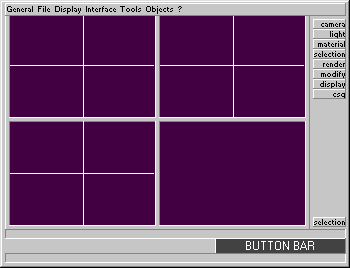
|
Menus and controls
· The menu bar is normally hidden, but it does appear automatically, when you move the mouse-pointer to the upper edge of the screen. · Next to the menu-bar are the button-controls, which you mostly will work with, whilst modelling in POVLAB. Klicking on one of the main-buttons, normally displays a sub-group of corresponding function-buttons, which will appear underneath the main-controls. · For example: If you klick on »light«, four more buttons will appear, letting you choose the desired light-source (omni, area etc.). We will hear more about the features, hidden in the button-controls and their sub-menus later on. · Last but not least, there is the function-tool-bar in the lower right corner of the screen. With these functions, you can pan within the selected viewport or start the rendering-sequence. A summary of all features of the function-tool-bar is enclosed in the POVLAB manual as provided in the shareware- and PRO-version of POVLAB. |
| Chapter A/Page 1 |