

|
|
|---|
|
Working with textures
· As it is with objects, POVLAB provides a lot of features to assign and alter predefined textures. These features include »scaling« (2- or 3-dimensional), »rotating«, »translating«, and many others, we will hear about.
The »texture«-button · This button is the key to the main-texture-library of POVLAB. Clicking on it will display another dialogbox, where all availiable textures are listed. Note: You can also start the »texture-selection- dialogbox« by pressing »T« on the keyboard. |
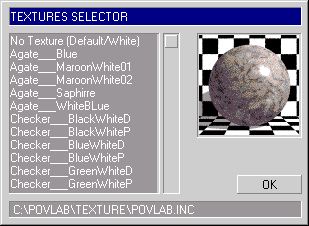
· The main component in this dialog-box is the »texture- list«. Clicking on a list-item will display the appropriate preview-image, the »thumbnail«, for the current texture. With the texture-list and the preview- function, you can browse through your texture-library, choose the one you like and confirm the selection with the »OK«-button. After you have pressed the OK-button, you simply click on an object or a selection of objects to assign the texture. The »acquire«-button · It happens quite often, that assigned textures need to be fine-tuned. To get a quick information, about the currently assigned texture of an object, POVLAB provides the »acquire«-button. The usage is very simple: just click on the control and on an object, to get the name of the assigned texture displayed in the »info-bar« in the lower right corner of the screen. |
| Chapter A/Page 24 |